Telegram Wallet
Swarm ($SWRM) is an innovative blockchain platform designed to address the challenges of scalability, efficiency, and cost-effectiveness in the decentralized ecosystem.
How to use the Telegram $SWRM Wallet
Hello Swarm Fans, For those that would like a very friendly and easy-to-use wallet interface for managing your $SWRM, and frankly a whole lot more within the Swarm ecosystem, we have developed the Telegram swarm_network_bot
Swarm_Network_Bot

Send a Message to The Bot
All you need to do in order to use this special Bot is send a message to the Swarm_Network_Bot, in the main SWRM group (https://t.me/SWRMchain) simply type a forward slash like this👉🏻 / and a list of commands will automatically pop up for you to click. Then you can select the /hi command, and you will quickly get a response like this
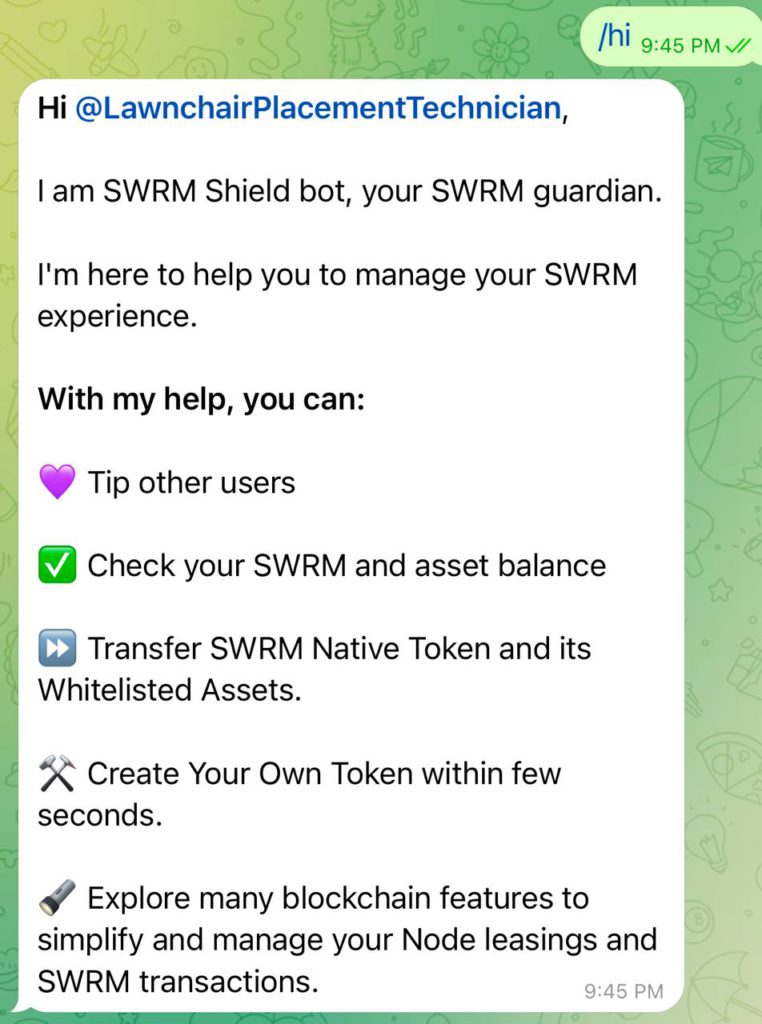
Swarm_Network_Bot Responds
If the Swarm_Network_Bot responds “Hi” with your Telegram username, posted like above 👆🏻, then the SWRM Bot will have just registered and connected your permanently assigned Swarm Wallet to your Telegram account and thereby also your current username. Then just click on the icon to the lower left of that message reply, like here�

Click the “Message” Button
You will get the pop-up of the profile of the Swarm_Network_Bot , now you need to click the “message” button like here
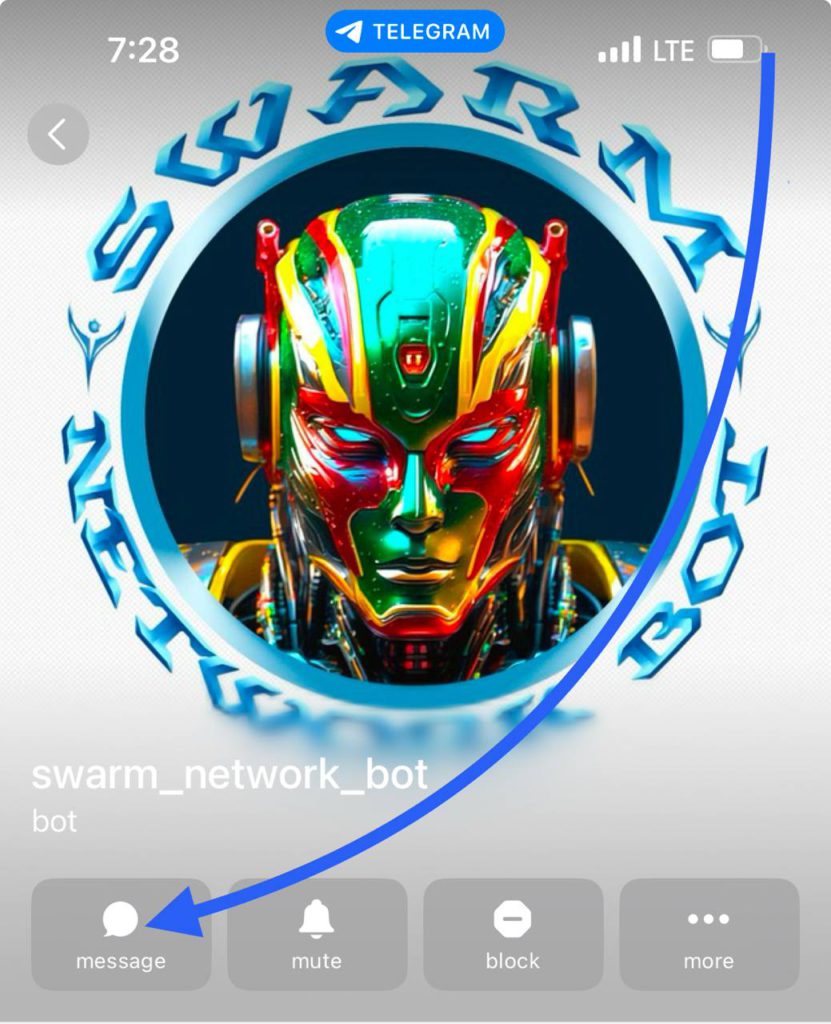
Private Conversation Space
When you click that “message” button it will take you to your own private conversation space on telegram, where you can then, ever after talk to and message the Swarm_Network_Bot in private.
Your first message to the bot in private should be /start. Again as soon as you type the forward slash 👉🏻 / you will get a list of commands that are available to select.
Like this, but for right now you want to type 👉🏻 /start
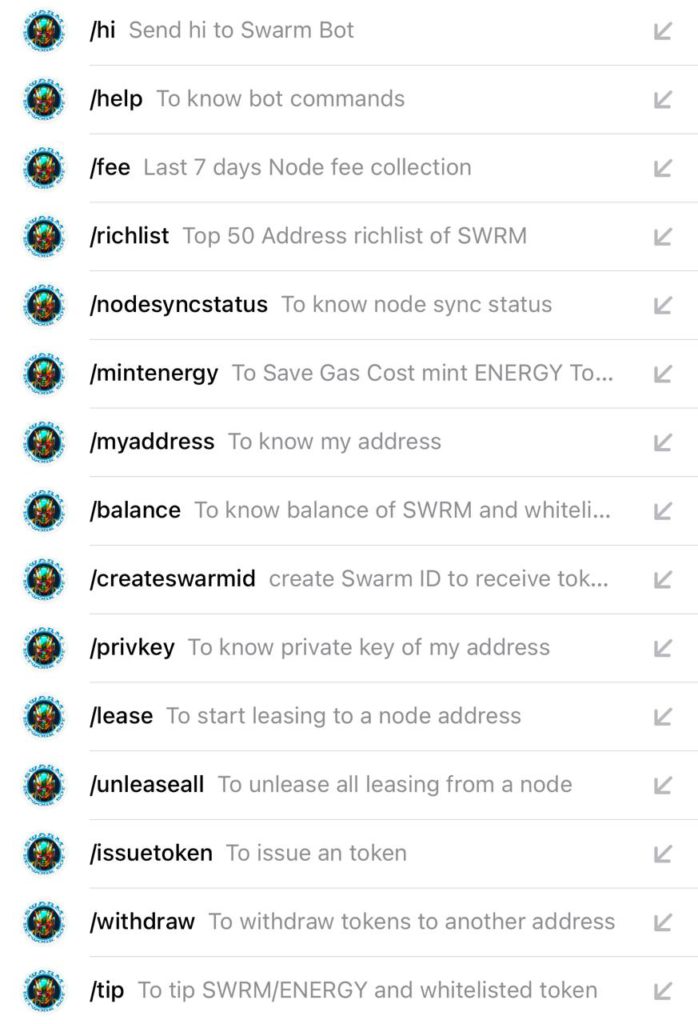
Swarm Main Wallet
And now you should see your Wallet Address: 37xxx and your current Balance: xxxx
Followed by the Swarm Main Wallet, & Click Button Menu. This click button interface was specifically designed and developed so you don’t need to use the command line structure, especially so, if you are not familiar and comfortable with it, or you just don’t want to memorize several dozens of commands. Just simply click the box and the function will automatically execute. Like so�
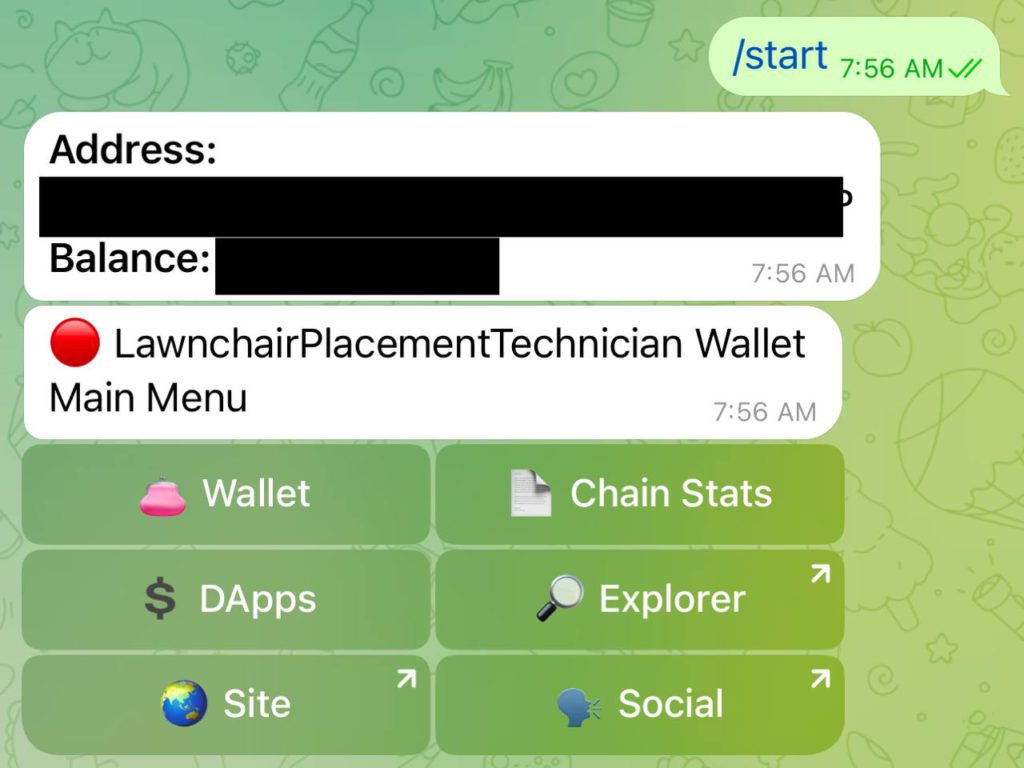
Wallet Tabs
Feel free to click around and explore as you wish! If you click on one of these tabs, like the Wallet tab, you will then get another Menu, or set of click button tabs, specifically related to the previous topic or tab.
Like so, for the Wallet tab�
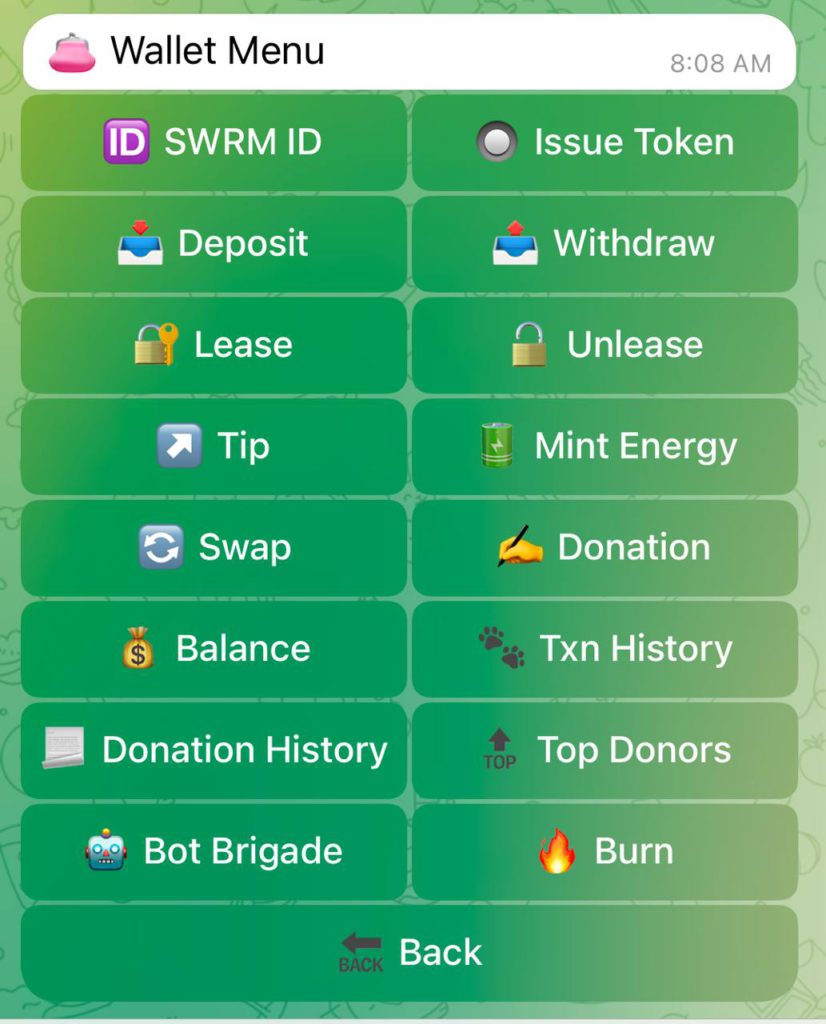
Please don’t worry too much about clicking on the tabs, each command has its own reminders and instructions that appear. The buttons or tabs with critical, sensitive, or irreversible execution have flagged warnings built in, so keep an eye out for those. Please enjoy the automated user convenience, and if you would like, send us some feedback, or suggestions, or maybe even tip the DevOps crew. It would be greatly appreciated and helpful!�
